STEP1:プロジェクトの準備
npx nuxi init <project-name>
cd <project-name>
yarnSTEP2:Piniaのインストール
yarn add pinia @pinia/nuxtSTEP3:nuxt.config.tsへの追記
nuxt.config.tsのmodulesへ以下のように@pinia/nuxtを追記します。
export default defineNuxtConfig({
modules: [
'@pinia/nuxt'
]
})
STEP4:使えるかの確認
カウンター用のストアを1つと、ページを2つ用意することで、Piniaが動作していることを確認します。
こちらのstores/counter.tsではPiniaで状態を管理するためのstoreを定義しています。
import { defineStore } from "pinia";
export const useCounterStore = defineStore('counterStore', {
state: () => {
return {
'counter': 0
}
}
})app.vueではページのルーティングが行えるように、<NuxtPage /> を使用します。
<template>
<div>
<NuxtPage />
</div>
</template>
pages/index.vue では下のように、カウンターをインクリメントするためのボタンも配置しておきます。
<script setup>
import { useCounterStore } from '~/stores/counter'
const counter = useCounterStore()
</script>
<template>
{{ counter.counter }}
<button @click="counter.counter++">button</button>
<NuxtLink to='page2'>page2</NuxtLink>
</template>pages/page2.vueはカウンターを表示するだけのページになっています。
<script setup>
import { useCounterStore } from '~/stores/counter'
const counter = useCounterStore()
</script>
<template>
<div>
{{ counter.counter }}
</div>
<NuxtLink to='/'>index</NuxtLink>
</template>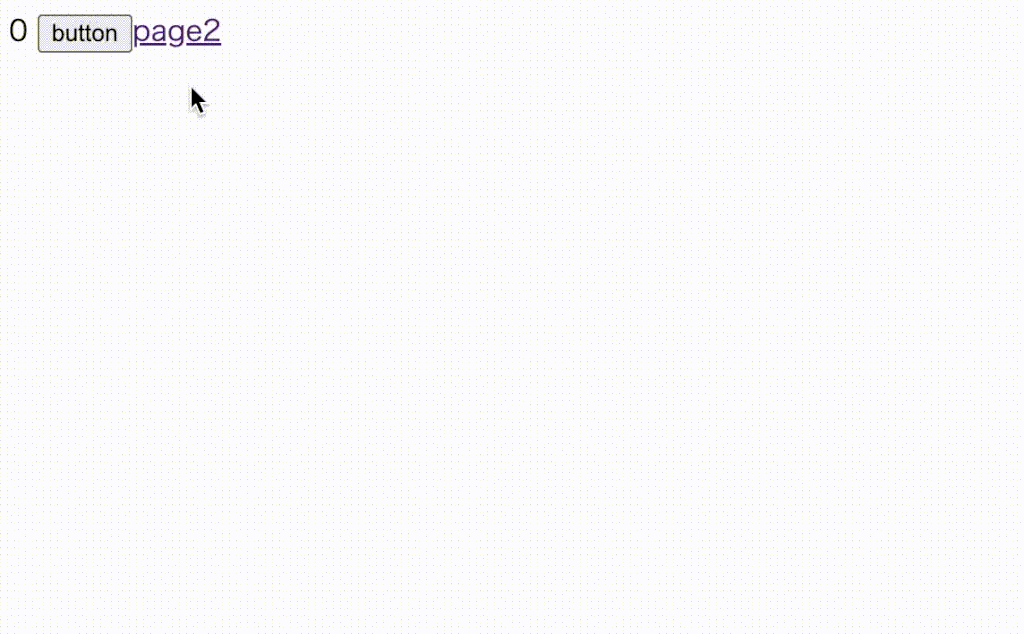
参考資料
Nuxt.js | Pinia
Intuitive, type safe, light and flexible Store for Vue



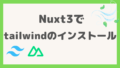
コメント